¶ Non-Existent Texture
If you can enter the server without encountering the above problem (your texture pack setting is on Server Resource Pack: Enabled), but you are seeing blocks of purple and black, that means somehow your texture file is corrupted or incomplete.
¶ Solution
- While you are ingame, press Esc on your keyboard
- On the opened Minecraft config window, click
Optionsas shown below
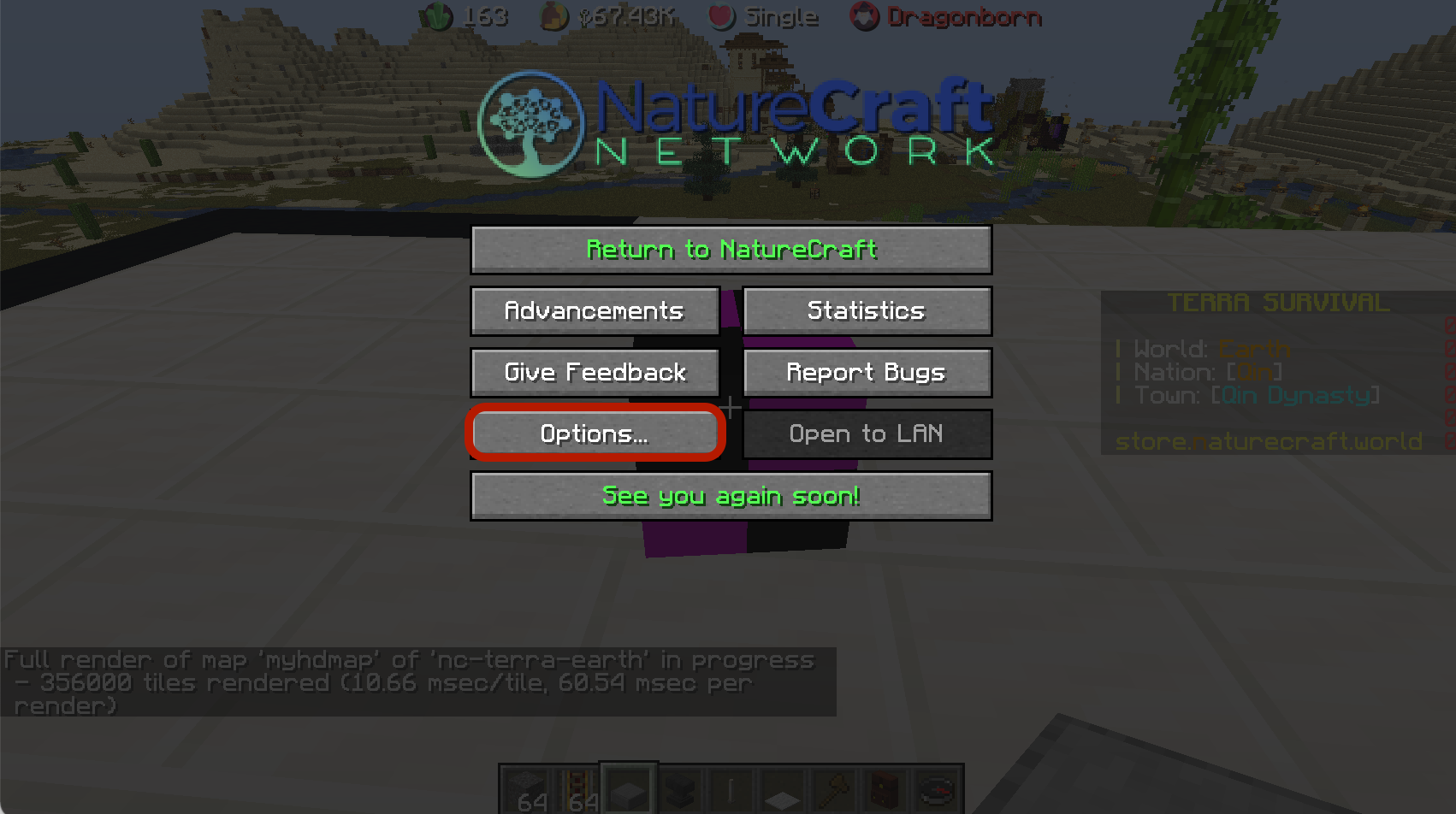
- On the opened option window, click
Resource Packs...shown below
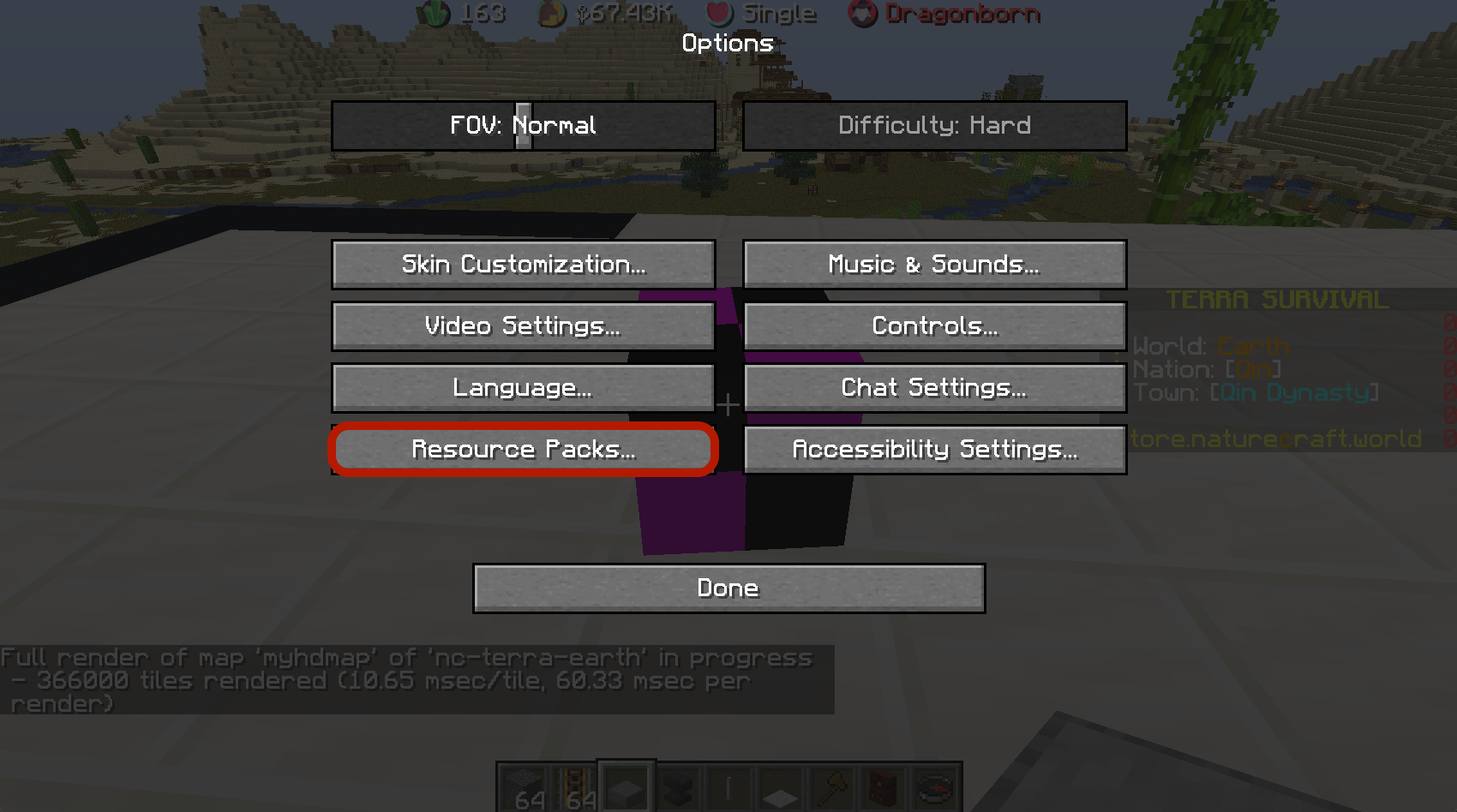
- You will see a window with all your texture installed, and a NatureTexture entry in the right column as shown below. Click
Open Pack Folder
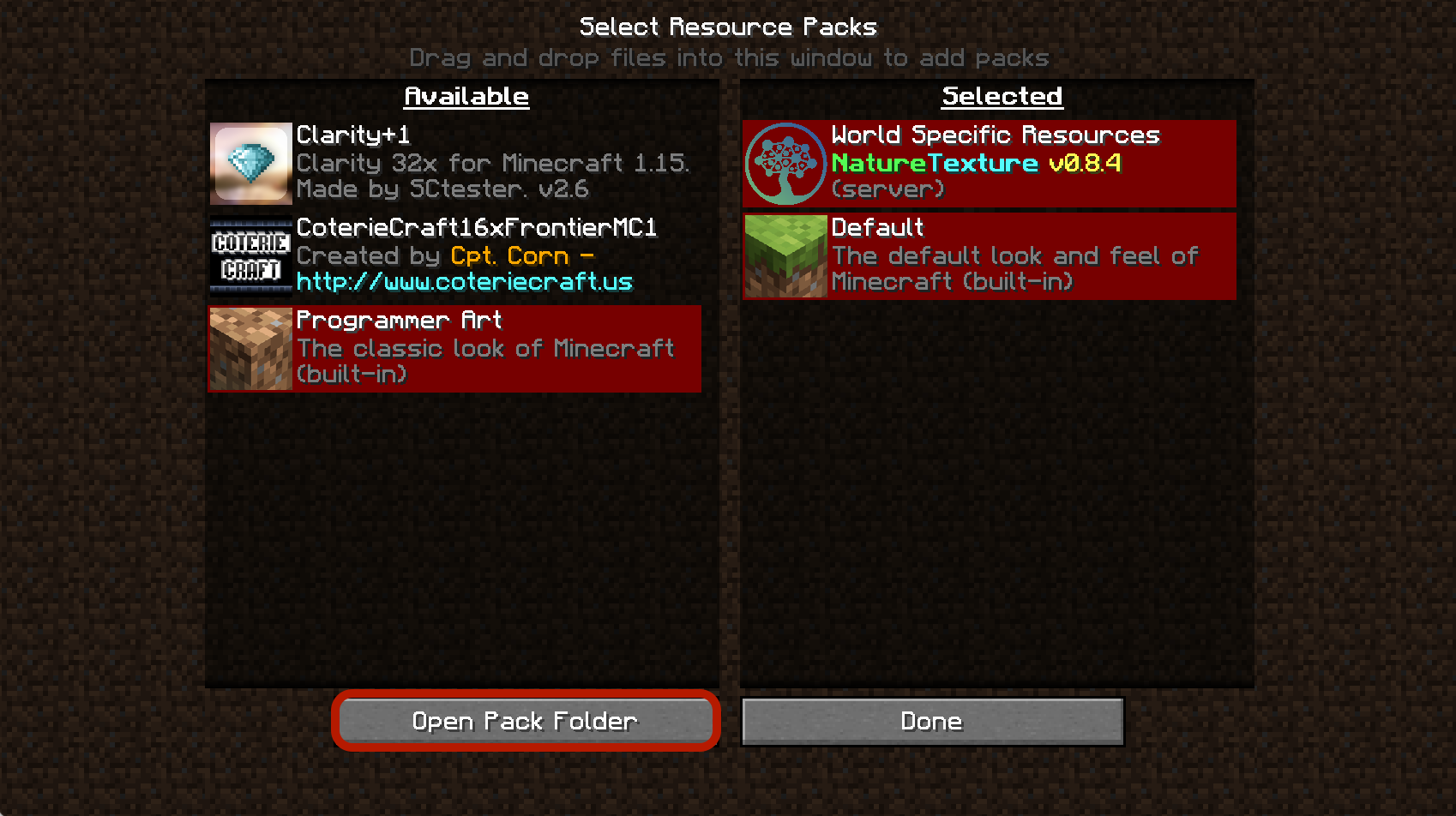
- Now, depending on your operating system, you will see a folder containing your local resource pack opening up.
- On Windows, you will see the address bar at the top of your window appears as such

Click the.minecraftfolder and you will see a list of folders and files, among which is one calledserver-resource-pack.
- On Windows, you will see the address bar at the top of your window appears as such
- On Mac, you will need to press the key combination Command + Up to navigate to the parent folder. One press should result in the minecraft root folder and you will see
server-resource-packfolder among the rest. - On Linux, well if you are on Linux you are probably nerdy enough to figure it out yourself.
If you do not see a
server-resource-packfolder after following the above steps, please create a new folder with such name. And rejoin the server.
- Enter the
server-resource-packfolder and delete everything. - Rejoin the server and you should be good to go.